With Notes, you can scan documents and add a signature or manually sign a document on your iPhone, iPad, or iPod touch.
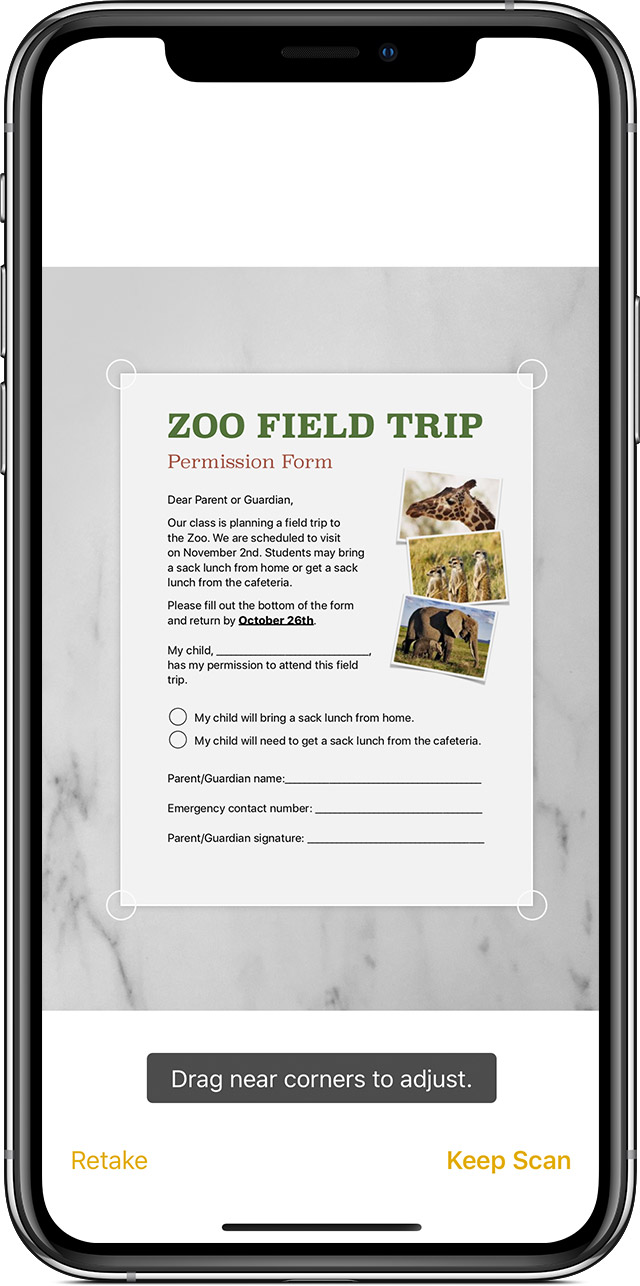
Scan a document
- Open a note or create a new note.
- Tap , then tap Scan Documents.
- Place your document in view of the camera on your device.
- If your device is in Auto mode, your document will be automatically scanned. If you need to manually capture a scan, tap or one of the Volume buttons.
- Drag the corners to adjust the scan to fit the page, then tap Keep Scan.
- You can add additional scans to the document or tap Save when you’re done.
Learn how to use the Continuity Camera to scan notes from your iPhone or iPad to your Mac.

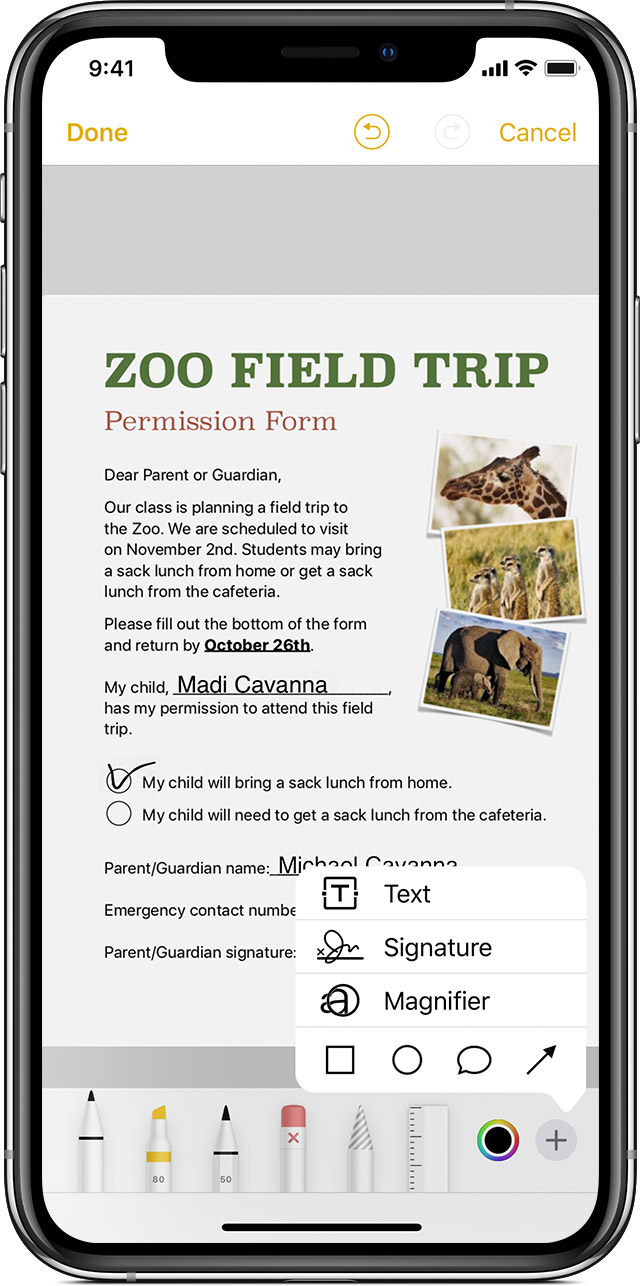
Sign a document
- Tap the document in the note.
- Tap , then tap Markup.
- To add your signature, tap , then tap Signature . To manually sign your document, select a tool to use, then sign with your finger or an Apple Pencil with a compatible iPad.
- Tap Done.

Do more with Notes
Learn more about Notes on your iPhone, iPad, or iPod touch.