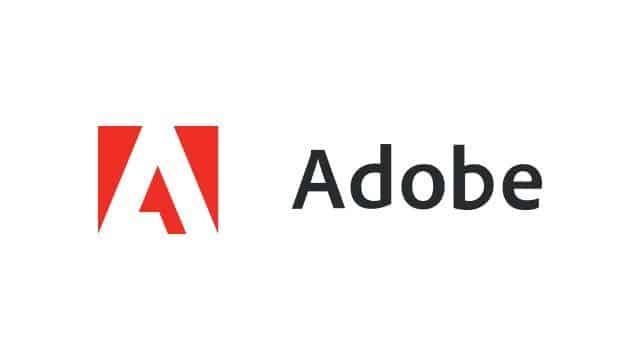
Students will need to use a personal Adobe ID (personal account). If they have one already, they can use it. If not, they can create a new one for free. To log in, follow the steps below:
- Open an Adobe product or go to adobe.com and click Sign in. (This is where they will have an option to create a new ID if they need to).
- Type in your Adobe ID and password.
- Click Sign In.
OIT does not support the Facebook or Google log-in options. If you are experiencing trouble with either of those, you will need to contact Adobe support or try the method above.
Faculty & Staff will be able to use Single-Sign-on (work or school account) with their Unity email address and password. To log in, follow the steps below:
- Open an Adobe product or go to adobe.com and click Sign in.
- Type in your Unity email address only.
- Click Tab or the Enter Key.
- Enter your Unity ID and password on the Shibboleth Login Service page.
- You will be required to use 2-factor. If you only have a u2f key registered, you will need to obtain a
bypass code from the help desk. If you don’t prefer this method, set up your phone to receive the
code
One Comment