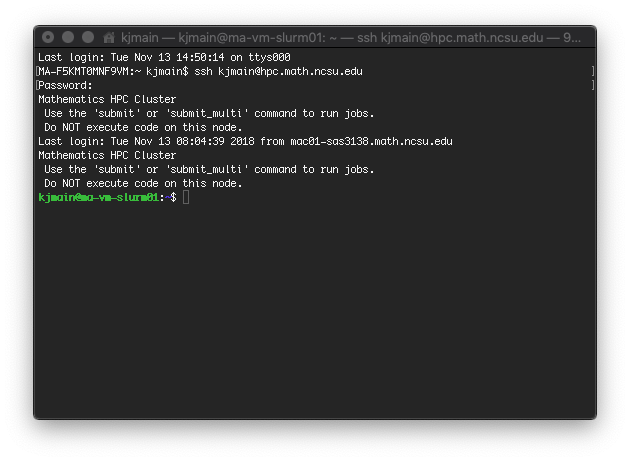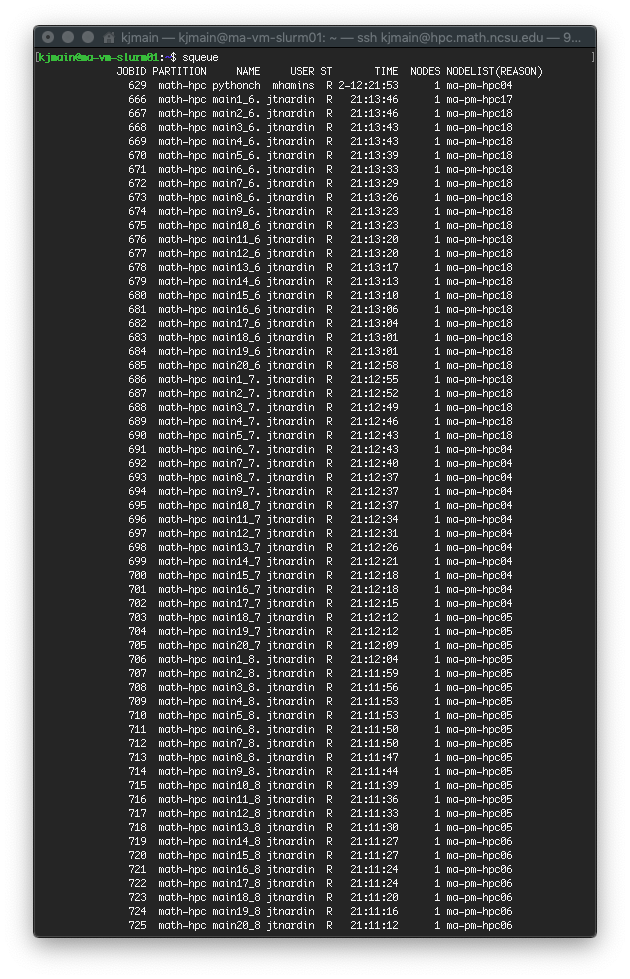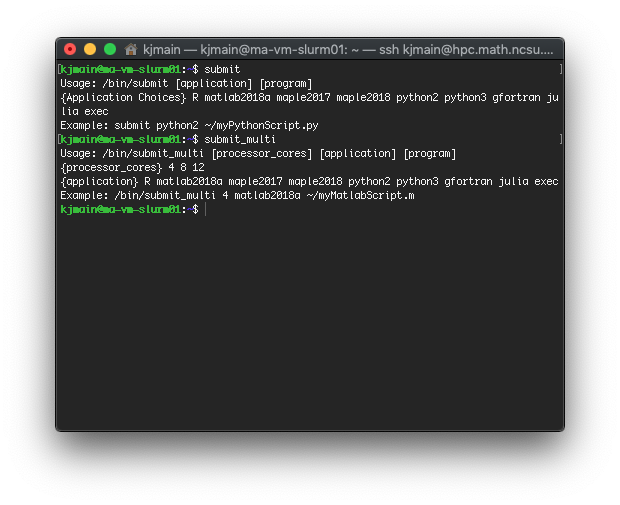You just discovered the Mathematics HPC cluster; awesome! Now it’s time to use it, and you’re all confused. In this blog entry we’re going to look at the first steps and get used to the basics of the Mathematics HPC Cluster. For this intro, we’ll assume you’re running on macOS.
First, Get connected and setup your storage.
You’ll need to use your terminal app and a S/FTP client to send and receive files. First, open up your terminal app and connect to the cluster for the first time. This will create your account, verify you have access, and provision your storage.
ssh unityID@hpc.math.ncsu.edu
There are advanced methods that you can use to access Google Drive and mount your HPC storage on your Mac, available on the HPC page. The easiest and most common is to utilize macOS’ Finder app to mount hpc.math.ncsu.edu on your Mac so you can drag-and-drop files.
Now you’re ready to start submitting jobs.
Once you’ve transferred your files to the HPC cluster, you’re ready to start submitting jobs. Jobs are run on available resources, and depending on cluster usage may not run right away. You can see the currently running jobs by running the squeue command:
You will be using two commands to submit your jobs to the HPC; submit and submit_multi. The two commands share the same structure, but one is for single core jobs (submit), while the other is for multi-core jobs (submit_multi). See the following screenshot for syntax, and for an up to date list of available standard applications simply run either the submit or submit_multi commands with no parameters:
So, if I wanted to execute myMatlab2018aCode.m, I would transfer the file to my HPC account using the method above, then connect via SSH and submit the job:
submit matlab2018a myMatlab2018aCode.m
Once the job is submitted, it will give you a job number and generate a slurm-*.out file. This is the output from your running job; pay attention to it to see if it is running correctly, or if you have syntax errors in your code. It’s always a good idea to precompile or test your code on your Mac prior to submitting it to the HPC. You can monitor your file in real time by running the tail command:
tail -f mylog.file
From here, you should be all set! If you need to do more complex things, like install python packages, or run custom applications, search for more blog entries on those topics. Leave us some questions or comments below if we missed anything!