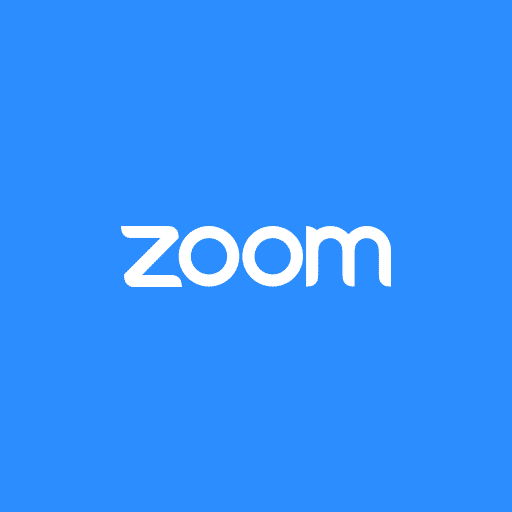
With the Zoom for Google Calendar add-on, you can seamlessly schedule, join, and manage meetings right from Google Calendar.
After installing the add-on, you can use it on Google Calendar desktop or on the mobile app (Android or iOS). You can also schedule for another user with scheduling privilege.
- to your Google account, navigate to the G Suite Marketplace, and search for Zoom.
- Click on the Zoom for Google Calendar add-on.
- Click Install then Continue.
- Review the terms of service and click Accept.
Web
Signing in to Zoom
- Open Google Calendar and click the Create event icon in the bottom-right corner.
- In the Add conferencing dropdown menu, select Zoom Meeting.
- Click LOG IN and follow the prompts to authorize access to your Zoom account.
Scheduling a meeting
Note: If you are rescheduling a Zoom meeting from Google Calendar, edit the calendar entry and change the meeting date/time. Do not drag and drop the calendar event or copy the meeting details to a different calendar entry.
- Open Google Calendar and click on a time slot for you meeting.
- Click More Options.
- Enter your meeting details like the title, location, and guest list.
- In the Add conferencing dropdown menu, select Zoom Meeting.
Google Calendar will display the join options for the Zoom meeting. - Click Save.
Viewing and joining a meeting
- Open Google Calendar and click on a Zoom meeting you’ve scheduled.
- Hover over a join option and click the icon copy it to your clipboard, or click Join Zoom Meeting to open Zoom and join the meeting.
Learn more about joining a meeting.
Viewing meeting settings
- Open Google Calendar and click the gear icon at the top, then click Settings.
- Scroll down to the bottom of the page.
- Beside Zoom, click Settings.
- Click Settings to view your meeting settings in the Zoom web portal. Learn more about meeting settings >
iOS and Android
Logging in to Zoom
Before using the add-on, you have to log in to your Zoom account through the add-on.
- Open Google Calendar, tap the plus icon then Event.
- Tap Add conferencing and select Zoom Meeting.
- Tap LOG IN. You’ll be redirected to zoom.us to log in to your account.
Scheduling a meeting
Tip: If you want to schedule a meeting and automatically populate meeting details from an email thread, use the Zoom for Gmail add-on.
- Open Google Calendar, tap the plus icon then Event.
- Enter your meeting details like the title, location, and guest list.
- Tap Add conferencing and select Zoom Meeting.
Google Calendar will add a Zoom Meeting to your meeting details. - Tap Save.
Viewing and joining a meeting
- Open Google Calendar, tap on a Zoom meeting you’ve scheduled, then tap Zoom Meeting. Google Calendar will display the join options.
- Tap and hold a join option to copy it to your clipboard, or tap the zoom.us link to open a browser and join the meeting.
Your browser will automatically open the Zoom app if it’s installed on your device.
Learn more about joining a meeting.