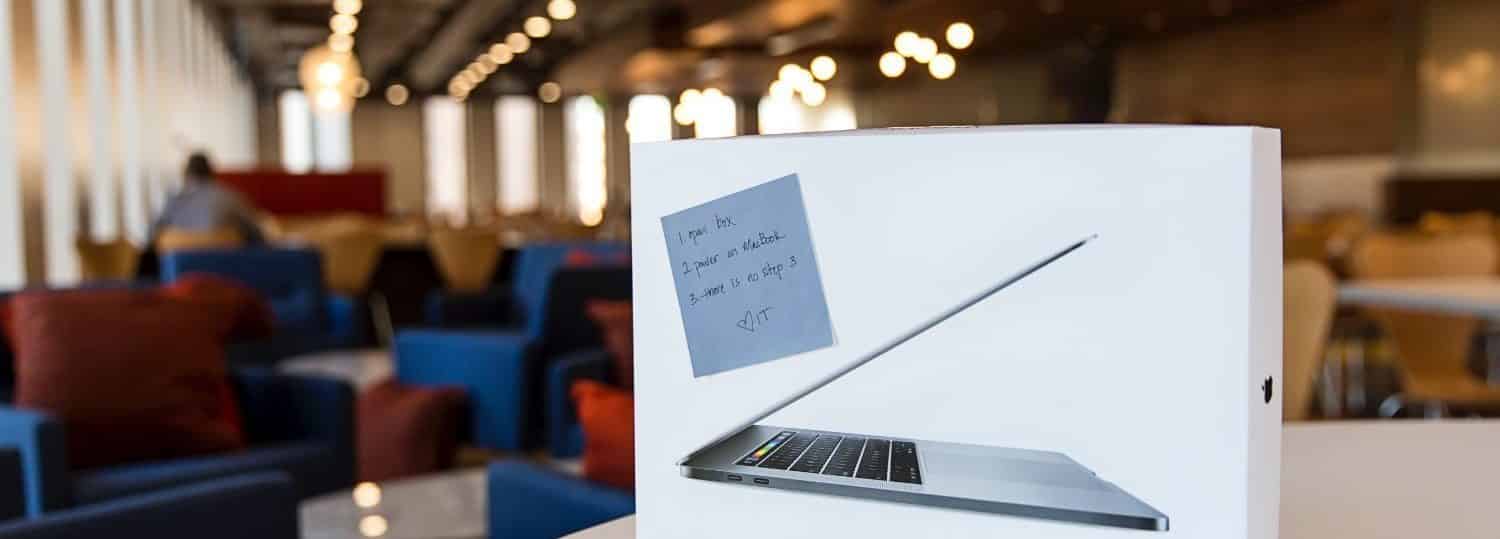Welcome to Mathematics! You’ve gotten your new NC State managed Mac and are ready to hit the ground running. Fantastic… now, where do you start? Easy. This blog post will take you through the basics of how you use a number of systems created to keep your device secure and usable!
Your Mac is managed via Apple’s Device Enrollment Program (DEP) using a tool called Jamf. This means your device is managed, protected, and cataloged straight from Apple. If your device looks like it’s brand new and hasn’t been seen by IT, that’s okay! Your device is programed to automatically setup according to NC State IT standards. All you need is an internet connection to get started.
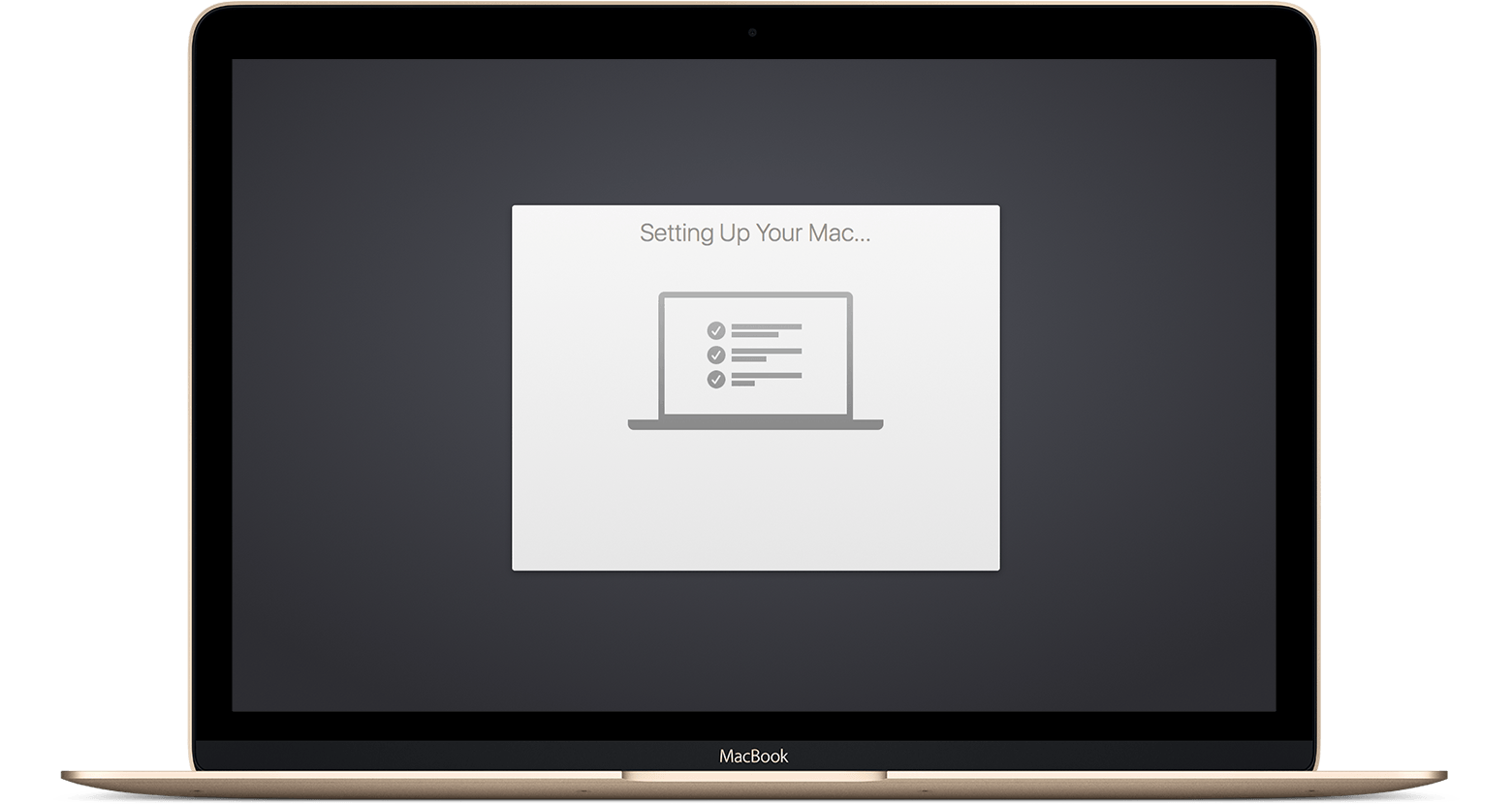
Once you open your device up and power it on, you’ll be presented with a prompt for your Unity credentials. Simply input your NC State Unity username and password, and it will set up the rest.
Once you’re on your desktop, the setup process will begin in the background, and may take some time. Setup is normally completed in the first few minutes, but in dire circumstances it can take hours to finish up. Don’t worry though, you can start using your Mac right away!
The first thing you’re going to want access to is Apps. A number of apps (licensed and free) are available for 1 click download & install from the Self Service app. This app also has a number of other tools and benefits that you can read more about here. Things like printers, IT Support, and your MyPack portal are also available in Self Service.
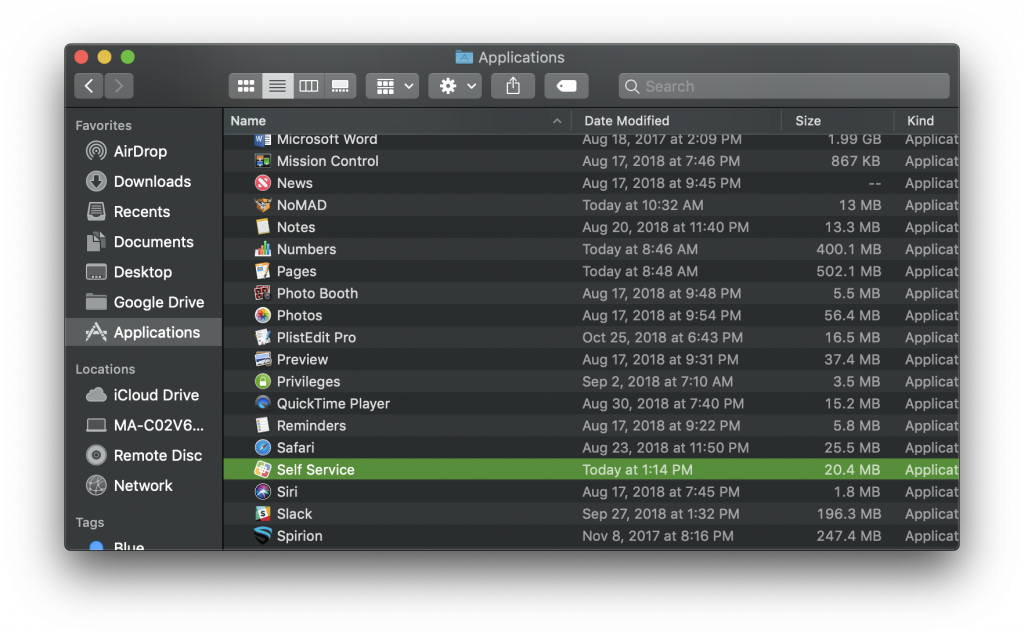
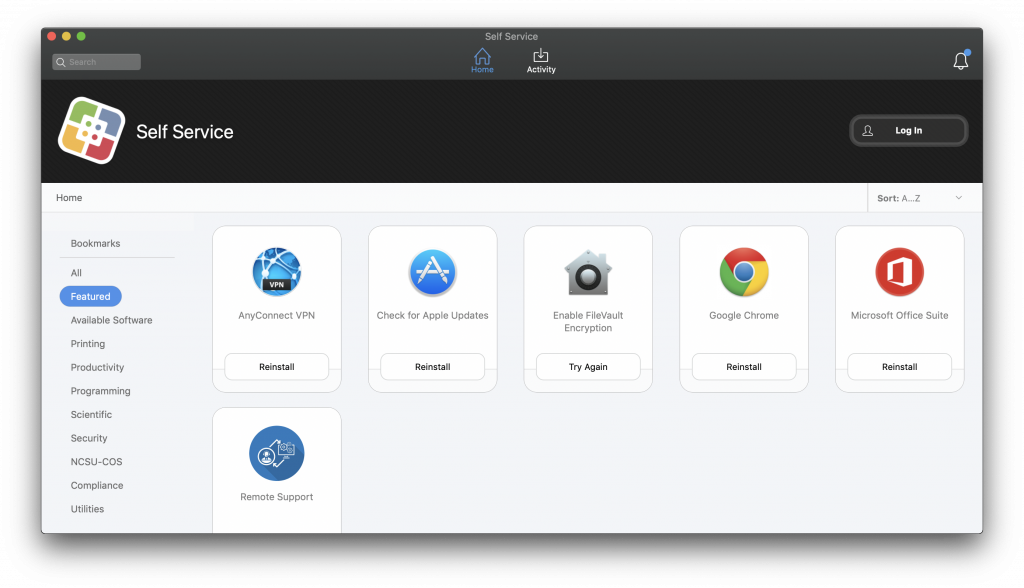
Jamf keeps your Mac secure and up to date regularly. Using your system and apps’ built in auto update mechanisms, your apps should stay up to date and out of your way. Jamf does such a good job at managing this, that most users never end up rebooting their device or checking their macOS version until there is a problem. You should reboot your device weekly to ensure pending updates are applied and you have the best user experience.

The last tool available to you is the Privileges app. This app lets you enable administrator access to your device temporarily, in case you need to install an app or make a change that isn’t available via Self Service. Be careful, using administrator status can be dangerous and is cataloged for review by NC State IT. Any change you make to your system that conflicts with the NC State Computer Use Policy will be automatically reported and reverted. If you have questions about Jamf, you can check out the Device Management FAQ. If you have more specific technical questions about how Jamf does what it does, you can check out the technical blog post What does Jamf do to Macs.
If at any point you have a question, or need assistance with your new NC State Mac, simply fill out this request form, and the entire IT staff will be notified to reply as soon as possible. This request form doesn’t only get sent to a IT support queue, but also gets immediately CC’d to every IT staff member in real time- so rest assured, we got your message!
Enjoy!
-Mathematics IT